Autorun / Autoplay for USB devices
 I
use a password manager program on a USB pen drive since I want to
use different user credentials for my accounts, but I have a very
bad memory so I can not remember them all. Additional this approach
makes it possible that I have always access to my password safe no
matter where or on which machine I work. Furthermore it can be
considered more secure to save these sensible information on a
separated device which is only connected to the computer when
actually needed.
I
use a password manager program on a USB pen drive since I want to
use different user credentials for my accounts, but I have a very
bad memory so I can not remember them all. Additional this approach
makes it possible that I have always access to my password safe no
matter where or on which machine I work. Furthermore it can be
considered more secure to save these sensible information on a
separated device which is only connected to the computer when
actually needed.
However, it is very annoying to have to plug the USB stick in,
navigate to the executable of the password manager and start it
manually. That is the reason why I wanted an Autorun or Autoplay
solution, so that I only have to plug the USB device in and the
password manager will start automatically.
If you find a mistake or have suggestions for improvement feel free to
contact me.
The solution
Create an autorun.inf file and put it into the root directory of the USB pen drive. The following sample will do the job. The entry for the icon can either point to a ICO icon file or an executable which offers a build in icon. The open and shellexecute entry should point to the executable which should be started when the USB pen drive is plugged in.
[autorun]
icon=WinDietrich.exe
action="start Password-Manager"
open="passwordmanager.jar"
shellexecute="passwordmanager.jar"
label="Alti's Key USB-Stick"
icon=WinDietrich.exe
action="start Password-Manager"
open="passwordmanager.jar"
shellexecute="passwordmanager.jar"
label="Alti's Key USB-Stick"
With this file in place the next time you plug the USB drive in a Autorun dialog similar to this should appear.
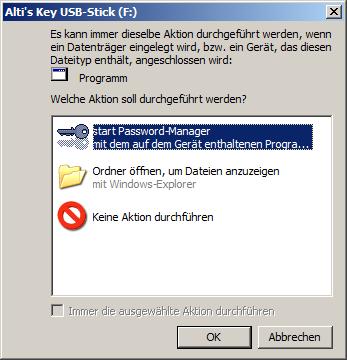
Also the entries in a normal explorer window should now use the settings from our autorun.inf file and therefore look something like this:
![]()
Notice the label and the Icon of the tree entry of the USB device.
Useful links and references
Autorun USB third party software - FreewareMicrosoft MSDN Autorun INF entries
How to enable and configure Autorun
last updated 02 November 2008